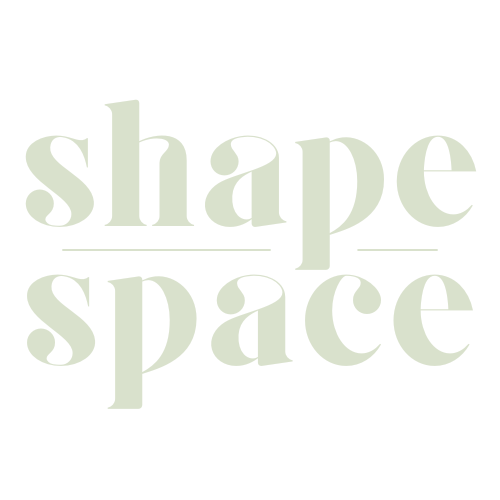Curious about how to add reference images in Midjourney v5? With this innovative platform, you can blend the power of AI and art to create stunning visuals. This guide will walk you through every step of incorporating a reference image into your prompts, enhancing quality and style.
Ready for some creative magic? Let’s dive right in!
Key Takeaways
- Incorporating reference images in Midjourney v5 allows users to influence the composition, style, and colors of their AI-generated outputs.
- When choosing a reference image, select clear subjects with uncomplicated backgrounds that align with your artistic vision for better results.
- Uploading a reference image is as simple as copying the online URL of the image and pasting it into your prompt in Midjourney.
- Experimenting with different values for “Image Weight” parameter can help you strike the perfect balance between accuracy and artistic flair in your designs.
Understanding the Role of Reference Images in Midjourney
Reference images play a vital role in Midjourney, allowing users to influence the composition, style, and colors of their generated outputs.
The Importance of Selecting the Right Image
Selecting the right image is crucial in Midjourney v5, as it significantly impacts the final AI-generated output. The aim is not to replicate the reference image precisely but to let its composition, style and colors influence your prompt creatively.
The suitable photo can mold characteristics such as style or color palette of your result while keeping a unique edge driven by AI interpretation. If you desire a more painterly effect, opt for an oil painting as your reference; if you crave a dramatic comic book-style finish, incorporate relevant images.
When choosing an image URL to upload into Midjourney, verify that it has a valid file extension like .png, .jpg or .gif. Quality matters too – high resolution pictures usually provide better details for the software’s algorithm to interpret and implement into your designs.
Be adventurous with combinations; merging two photos or adding diverse elements from several sources might yield surprising results! Remember that this tool is here to breathe life into creative visions without completely duplicating existing works.
Step-by-step Guide to Uploading a Reference Image in Midjourney
To upload a reference image in Midjourney, simply follow these steps: choose your desired image, copy the online URL of the image with a file extension (.png, .gif, or .jpg), and paste it into your prompt.
This detailed guide will teach you the ins and outs of incorporating reference images to enhance your Midjourney experience. Read on to uncover all the tips and tricks!
Choosing Your Image
Begin your Midjourney v5 project by selecting a compelling reference image. Ideal choices include clear subjects with uncomplicated backgrounds, enhancing the AI’s ability to interpret and incorporate it effectively into the generated output.
Utilize an online URL of your chosen image that ends in file extensions like .jpg, .png or .gif for hassle-free uploading. Consider images that inspire you or align with the artistic style you want to portray, whether it be oil painting, anime style, or even unique time-period visuals like cyberpunk.
Remember not to expect an exact replication; The beauty of Midjourney relies on its imaginative blend of reference image influence and its unique creative touch—crafting originality from inspiration.
Uploading Your Image
Starting with a clean, high-quality image is key to successful design work in Midjourney v5 and the process of uploading your reference image is straightforward. First, ensure that your chosen image has an appropriate file extension such as .png, .jpg or .gif.
This can be achieved easily by right-clicking on the desired photo if it’s online or checking its properties on your local drive. To upload your selected picture in Midjourney, insert the URL of an online image or direct message a saved photo to the Midjourney Bot for privacy purposes.
If you’re using Discord, simply upload an image there and copy-paste the link generated into Midjourney’s prompt box—an uncomplicated method that also guarantees data privacy and protection.
Exploring Different Ways of Using Reference Images in Midjourney
Discover the creative possibilities of reference images in Midjourney v5, from adjusting image weight to combining two photos for a unique outcome. Dive into the world of AI art and unleash your imagination!
Using Image Weight
Controlling the influence of reference images is a crucial step in optimizing your Midjourney experience. The “Image Weight” parameter allows you to adjust how much impact your reference image has on the generated output.
By default, the Image Weight value is set at 1.0, but you can modify it between 0.5 and 2 to enhance or diminish its effect. A higher Image Weight value amplifies the likeness of the generated image to your reference, while a lower value offers more creative interpretations and stylizations.
Experimenting with different Image Weight values empowers you to strike the perfect balance between accuracy and artistic flair in your designs. So go ahead, play around with this setting and witness how it transforms your Midjourney creations!
Combining Two Photos
To take your midjourney experience to the next level, consider combining two photos as reference images. This technique allows you to create unique compositions and experiment with different visual elements.
By selecting two complementary or contrasting images, you can influence the style and colors of the generated output in exciting ways. Whether you want to merge landscapes into surreal scenes or combine portraits for interesting character designs, exploring this feature opens up a world of creative possibilities.
Don’t be afraid to mix and match – unleash your imagination and see where these image combinations take you in your artistic journey with midjourney v5!
Tips for Effective Reference Image Use in Midjourney
To make the most of your reference images in Midjourney, follow these tips for effective use. Discover recommended practices and learn common mistakes to avoid when using reference images, ensuring you create stunning and unique compositions that elevate your designs.
Dive into the article to unlock the full potential of Midjourney with reference images.
Recommended Practices
- Use reference images with clear subjects and uncomplicated backgrounds to achieve better results in Midjourney.
- Incorporate multiple reference images of the same subject to enhance the accuracy of the generated output.
- Choose reference images that already approximate the desired final image to make it easier for Midjourney to generate the desired output.
- Adjust the influence of reference images by using the “–IW N” parameter, where N is a value between 0.5 and 2 in Midjourney v5.
- Consider using an aspect ratio for both input and desired output images that matches to avoid border issues in Midjourney.
- Utilize values between 0 and 1000 for the “–stylize [–s]” parameter to adjust the influence of Midjourney’s house style on the generated output.
- Experiment with different values of “–iw” and “–stylize [–s]” parameters to find the combination that produces results closest to your vision.
- Ensure that your reference image URLs have proper image filename extensions, such as png, jpg, or gif.
- Remember that Midjourney always generates a brand new image based on your prompts and reference images, not an exact replica of the reference image.
- Keep in mind that Midjourney does not invent or add elements without prompting, so if certain features are not mentioned in your prompt, they will be omitted from the generated image.
Remember these recommended practices when incorporating reference images into your prompts in Midjourney v5 to maximize your creativity and achieve desired results seamlessly
Common Mistakes to Avoid
- Not selecting the right image: One of the common mistakes beginner designers make is not choosing the appropriate reference image for their Midjourney prompts. It’s important to pick an image that aligns with your vision and desired outcome.
- Neglecting image quality and resolution: Another mistake to avoid is using low-quality or low-resolution images as reference. This can affect the output generated by Midjourney and may result in distorted or pixelated artwork.
- Overestimating the influence of reference images: It’s crucial to understand that Midjourney uses reference images as influences, not exact replicas. Avoid expecting precise reproductions and instead embrace the rough likenesses that Midjourney produces.
- Failing to provide clear prompts: When working with reference images, it’s important to provide clear prompts to enhance communication with Midjourney. Make sure your text prompt includes specific details about elements you want to be included or emphasized in the generated output.
- Ignoring recommended practices: Beginner designers often overlook recommended practices when using reference images in Midjourney. Some key recommendations include selecting clear subjects, uncomplicated backgrounds, and adjusting influence values (–IW) and house style (–stylize [–s]) to achieve desired results.
- Using too many complex reference images: While multiple reference images can be used, it’s advisable to avoid using too many complex images without a clear text prompt. This can overwhelm Midjourney and lead to unpredictable outcomes.
- Disregarding aspect ratio considerations: Neglecting aspect ratio while choosing a reference image can result in distorted proportions in the generated output. Ensure that your chosen image has a compatible aspect ratio for better results.
- Expecting Midjourney to add elements without prompting: Keep in mind that Midjourney does not invent or add elements without being prompted explicitly. If certain features are missing from your chosen reference image, include them in your text prompt to avoid any discrepancies.
- Not experimenting with different influence values: One of the benefits of using reference images in Midjourney is the ability to control their influence on the generated output. Don’t be afraid to experiment with different influence values (–IW) to achieve your desired artistic style.
- Failing to explore Midjourney’s features: Finally, beginners often miss out on fully exploring and utilizing the various features of Midjourney, such as image blending, remastering, and color palettes. Take the time to familiarize yourself with these features to maximize your creative potential.
Remember, by avoiding these common mistakes and following best practices, you can enhance your experience with reference images in Midjourney and create stunning AI-generated artwork.
Conclusion: Maximizing Your Midjourney Experience With Reference Images
Incorporating reference images into your Midjourney experience can greatly enhance the creativity and output of this AI-powered tool. By carefully selecting and uploading the right image, you can influence the composition, style, and colors of the generated art.
Whether you’re a beginner designer or an experienced artist, experimenting with reference images in Midjourney v5 opens up a world of possibilities for creating unique and captivating artwork.
So go ahead, let your imagination soar and make the most out of your Midjourney journey with reference images!
FAQs
1. How do I give Midjourney a reference image?
To give Midjourney a reference image, you can either upload the image directly to their platform or provide them with a link to access the image if it is hosted online.
2. What format should the reference image be in?
Midjourney accepts various file formats for reference images, including JPEG, PNG, and GIF. It’s best to choose a format that maintains the quality of the image while keeping the file size manageable.
3. Can I provide multiple reference images for my project?
Yes, you can provide multiple reference images for your project. This allows Midjourney to better understand your requirements and preferences when creating visual content.
4. Is there a limit on the size or resolution of the reference image?
While there might not be strict limits on the size or resolution of a reference image, it’s recommended to provide high-quality images that are clear and detailed. Higher resolutions generally result in better output from Midjourney’s services.