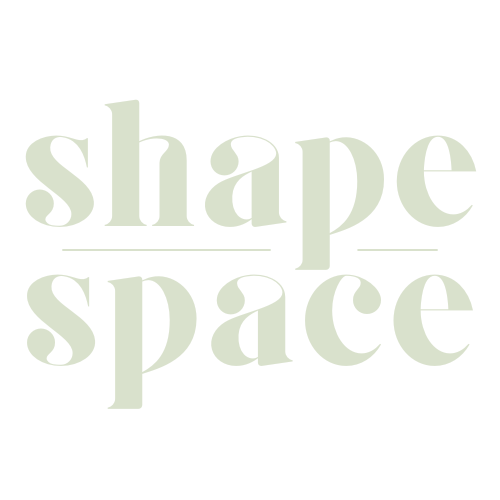Navigating through the world of design software can be a daunting task, especially with new tools constantly appearing on the market. Midjourney is one such tool that offers unique image generation capabilities using reference images as inspiration.
This article demystifies how to effectively use this feature in Midjourney, guiding you toward enhancing your creative projects. Ready to elevate your designs? Let’s dive in!
Key Takeaways
- Midjourney is a design tool that allows designers to use reference images as inspiration for their creative projects.
- Users can easily upload reference images within the Midjourney interface and start manipulating them using various features such as blending, image weight adjustments, and text prompts.
- The describe function in Midjourney provides users with unique descriptions based on the content of uploaded images, which can be used as text prompts to generate AI-generated art aligned with the essence of the reference image.
- With advanced techniques like combining multiple photos, adjusting image weight, and exploring image – only combinations, designers can unlock endless possibilities and create visually stunning compositions with Midjourney.
Understanding Midjourney and Its Features
Midjourney fundamentally redesigns the image creation process, allowing you to use your own photos as inspiration and go beyond conventional design methods. Designed with a built-in /IMAGINE command, this powerful tool lets you upload reference images to re-imagine them in new and exciting ways.
The tool offers unique features such as blending two photos using the /BLEND function or unfolding descriptions of uploaded images through its effective /describe functionality.
Particularly beneficial for beginners, Midjourney also allows users to modify their creations using text prompts. As an artist or designer, now add different colors or cord types directly into these prompts to transform your digital canvas according to your imagination.
From making minor changes in color schemes to converting real-time pictures into oil paintings – it’s all achievable with Midjourney! One standout feature worth mentioning is the Image Weight parameter that gives users complete control over how closely their final output mimics the uploaded image; higher values ensure more precise replication while lower ones add randomness for a fun twist.
How to Use Reference Images in Midjourney
To use reference images in Midjourney, simply upload your desired image and utilize the provided link as a reference for generating new images.
Uploading a Reference Image
Uploading a reference image in Midjourney is your first step towards creating innovative and original designs. Here’s how you can do it:
- Open the Midjourney tool on your device.
- Look out for an option called ‘Upload Image’ in the interface.
- Click on this option to open up your device’s folders.
- Navigate through your files and select the image that you wish to use as a reference.
- Once selected, click on ‘Open’ or ‘Upload’ to import this image into Midjourney.
- Wait for the tool to process and feature your image in the working area.
Combining Two Photos
In Midjourney, blending two images into a single one can result in highly creative outcomes. Here are the steps for you to create your AI art:
- Start by uploading both of your selected images onto Discord.
- Right – click each image to copy their respective links.
- Launch the Midjourney application and find the /IMAGINE text bar.
- Paste both links into the text prompt section with a comma separating them for ease of recognition by Midjourney.
- To denote that these are images, add the tag “/image” before each link.
- Use keywords or describe some elements from each photo that you wish to include in the combined image, such as color, object, or theme.
- Use /BLEND functionality after adding both links to generate an image that combines elements of both reference photos.
- Check out the generated image’s resolution and tweak it if necessary.
- Finally, hit enter and leave it to Midjourney to work its magic.
Applying Image Weight
Applying Image Weight in Midjourney is an essential step to control the outcome of your generated images. Here’s how you can make the most out of this feature:
- Adjusting Image Weight:
- Increase the IW value to make the generated images closely resemble the uploaded reference image.
- Decrease the IW value to introduce more random objects and people, adding a touch of unpredictability and creativity to your designs.
- Fine-tuning Results:
- Experiment with different IW values to find the perfect balance between similarity and creative variation.
- Lower IW values can lead to surprising and unique results, while higher values ensure a closer resemblance to the reference image.
- Emphasizing Different Elements:
- If you want specific elements from your reference image to be more prominent in the generated result, increase the IW value for those elements.
- Similarly, if you want certain details to be minimized or altered, decrease their corresponding IW values.
- Finding Your Style:
- By adjusting Image Weight, you have greater control over shaping your desired artistic style or aesthetic.
- Explore various combinations of IW values and experiment with different artistic visions until you achieve the perfect outcome.
Advanced Techniques in Midjourney
Discover powerful techniques to take your creativity to the next level in Midjourney. Unleash the full potential of this image generation tool by using the describe function, exploring image-only combinations, and mastering the art of remixing and rerolling.
Get ready to be amazed by what you can achieve with Midjourney’s advanced features! Read on to dive deeper into these techniques and unlock a world of endless possibilities.
Using the Describe Function
The describe function in Midjourney is a powerful tool for beginner designers to enhance their creative process. Here’s how you can make the most out of this feature:
- Upload an image: Begin by uploading an image to Midjourney as a reference point for your AI-generated art.
- Receive four descriptions: Once the image is uploaded, Midjourney will provide you with four unique descriptions based on the content of the image. These descriptions can serve as inspiration for new prompts and ideas.
- Use descriptions as prompts: Take advantage of these descriptions by using them as text prompts in Midjourney. This allows you to create AI-generated art that aligns with the essence of your reference image.
- Explore different possibilities: Experiment with different combinations of the provided descriptions or use them individually to explore various artistic directions.
- Customize with additional keywords: To further refine your AI-generated art, add additional keywords related to colors, styles, or themes that you want to incorporate into the artwork.
- Fine-tune with image weight: The image weight parameter allows you to control how closely Midjourney mimics the uploaded reference image. Play around with different values – higher values result in artwork that closely resembles the reference, while lower values add more randomness and diversity.
- Unleash your creativity: The describe function in Midjourney gives you a starting point based on an uploaded image, but don’t be afraid to let your imagination run wild and experiment with unique combinations and variations.
Using Image-Only Combinations
Midjourney offers a unique feature that allows beginner designers to create stunning image combinations using only images. Here’s how you can make the most of this functionality:
- Upload Multiple Images: To start, upload multiple images that you want to combine in Midjourney. These could be photographs, artwork, or any other images that inspire you.
- Include Image Links in the Prompt: Once you have uploaded the images, include the image links in your prompt using the /IMAGINE command. This will instruct Midjourney to generate new images based on these combinations.
- Experiment with Keywords: Along with the image links, consider adding relevant keywords to further guide Midjourney’s image generation process. These keywords can help set the tone, style, or theme of your desired combination.
- Adjust Image Weight: The Image Weight (IW) parameter comes into play here as well. By adjusting the IW value in your prompt, you can control how closely Midjourney follows your reference images. Higher values result in closer resemblances, while lower values introduce more random elements.
- Explore Different Styles and Concepts: With image-only combinations, you have endless possibilities to explore various artistic styles or concepts. Whether it’s seamlessly merging two landscapes or combining elements from different eras, let your creativity flow through these unique combinations.
Remixing and Rerolling
Remixing and rerolling are advanced techniques in Midjourney that allow you to further customize and refine your generated images. Here’s how you can use these features:
- Remixing:
- Remixing is the process of blending two or more images together to create a unique composition.
- You can remix images by including multiple image links in your prompt, along with specific keywords related to the desired style or theme.
- Experiment with different combinations of images to achieve interesting and unexpected results.
- By remixing images, you can create captivating artistic variations that bring new life to your designs.
- Rerolling:
- Rerolling enables you to generate alternative versions of an image based on the same prompt.
- When you’re not satisfied with the initial output, simply click on the “Reroll” button to get a fresh iteration of your design.
- Rerolling allows you to explore different possibilities and find the perfect variation that matches your vision.
- Use this feature iteratively until you achieve the desired outcome, making it an essential tool for iterative design processes.
- Unleashing Creativity:
- Remixing and rerolling unlock a world of endless possibilities for designers.
- These features encourage experimentation and exploration, pushing creative boundaries and inspiring innovative ideas.
- With each remix and reroll, you have the opportunity to discover unique combinations, color palettes, and artistic styles that capture your imagination.
- Refining Your Vision:
- Remixing and rerolling help refine your vision by providing multiple options for each prompt.
- This allows you to carefully select the best version that aligns with your intended design concept.
- Whether it’s adjusting colors, composition, or overall aesthetic appeal, these features empower you to have greater control over your creations.
Benefits of Using Reference Images in Midjourney
Using reference images in Midjourney offers numerous benefits to beginner designers. Firstly, it provides a valuable source of inspiration for creating unique and visually appealing designs.
By uploading a reference image, users can explore various artistic styles and transform their original photos into stunning works of art.
In addition, the ability to combine two photos using Midjourney opens up endless possibilities for creativity. Designers can seamlessly blend different elements from multiple images, resulting in captivating compositions that are truly one-of-a-kind.
Another advantage is the control over image weight (IW) that Midjourney offers. With IW, designers can fine-tune the generated images to closely resemble or creatively deviate from the reference photo.
This level of customization allows for experimentation and ensures that each design has its own distinct character.
Furthermore, Midjourney’s “describe” functionality provides users with multiple descriptions based on an uploaded image, enabling them to generate fresh prompts effortlessly. This saves time by eliminating the need to come up with detailed instructions manually.
Lastly, privacy is prioritized by Midjourney as it adheres to strict data protection policies safeguarding user information. This ensures peace of mind while utilizing this powerful tool for design exploration and creation.
Overall, incorporating reference images into your creative process using Midjourney empowers beginner designers with boundless opportunities for artistic expression and aids in crafting visually striking designs tailored to individual preferences.
Conclusion
In conclusion, Midjourney is a powerful tool for designers that allows them to use reference images in their creative process. With its user-friendly interface and advanced features like image weight control and the describe function, Midjourney provides endless possibilities for generating unique and inspiring artwork.
Whether you’re a beginner designer or an experienced artist, incorporating reference images into your workflow with Midjourney can enhance your creativity and take your designs to new heights.
Start exploring the potential of reference images in Midjourney today and unlock the full power of this innovative platform.
FAQs
1. Can I use reference images during a midjourney?
Yes, using reference images during a midjourney can be helpful for capturing accurate details and enhancing your artwork. It allows you to refer to real-life objects or scenes and incorporate them into your creative process.
2. Are there any copyright concerns when using reference images during a midjourney?
It is important to ensure that the reference images you use are either royalty-free or have appropriate permissions/licenses for usage. Using copyrighted material without proper authorization can lead to legal issues.
3. How can reference images improve my midjourney drawings?
Reference images provide visual information and help inspire creativity, aiding in the development of realistic proportions, lighting, textures, and overall composition in your midjourney drawings.
4. Where can I find suitable reference images for my midjourneys?
There are several online platforms like Unsplash, Pexels, and Pixabay that offer free stock photos with various subjects you can use as references for your midjourneys. Additionally, art communities and forums often share references specific to different artistic styles or themes.