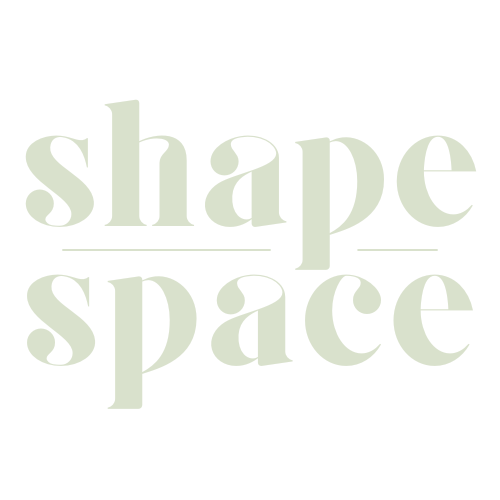Are you puzzled with changing the aspect ratio on MidJourney? Did you know that the aspect ratio is a critical part of the image composition and can dramatically affect your MidJourney artwork’s appearance? Our article offers practical step-by-step guidance to change the aspect ratio in MidJourney conveniently, catering specifically to beginner designers.
Dive right in, your journey towards mastering your AI art tool starts here!
Key Takeaways
- Understanding aspect ratio in Midjourney is important for optimizing the composition and appearance of your artwork.
- Midjourney supports a variety of common aspect ratios, including portrait, landscape, and HD TV, to cater to different design needs.
- Changing the aspect ratio in Midjourney is easy with the parameter “–ar” followed by your desired ratio.
- Choosing the right aspect ratio for your project can greatly enhance specific features or create immersive scenes.
Understanding Aspect Ratio in Midjourney
Diving into the world of MidJourney, one key concept you must grasp is aspect ratio. It’s a significant part of the AI prompt writing process and determines how much of your artwork will display.
The term ‘aspect ratio’ in MidJourney refers to the proportionate relationship between an image’s width and height, determining its overall shape.
Understanding this correctly ensures that you manipulate images accurately for a variety of outputs ranging from book cover designs, social media posts, computer wallpapers to YouTube video thumbnails.
For instance, MidJourney V4 now supports 2:1 aspect ratios with resolutions divisible by 32 which was beneficial for improving composition along with the quality with wide-aspect-ratio images.
In order to assign your preferred aspect ratio in prompts given to the AI, use the parameter “–ar”. Remember though there are parameters like “–w” and “–h” for specifying width and height respectively but setting them via “–ar” is highly suggested as it better informs image generation process.
Importance of Aspect Ratio in Midjourney
The aspect ratio in Midjourney plays a critical role. It’s not merely about the shape of your artwork; it carries utmost importance and influence over how much of the image gets displayed, and significantly impacts its composition.
Midjourney AI uses this integral component during each prompt writing session, normalizing parameters related to aspect ratio throughout every phase of processing for consistency.
Changing the aspect ratio can dramatically alter visual communications. For instance, taller ratios are most suitable for portrait-oriented artworks, while wider ones lend themselves better to landscape-oriented creations.
Therefore, understanding and strategically choosing a fitting aspect ratio opens up wide avenues for enhancing specific features or capturing grand vistas in your designs.
Featuring improved composition and quality with wide image dimensions is one upgrade brought by V4 – MidJourney’s latest update – which now supports 2:1 ratios with resolutions divisible by 32.
This makes it especially beneficial when crafting computer wallpapers or YouTube video covers where utilizing broader scales would be significant enhancements towards quality presentation. So whether you’re designing book covers or creating concept art scenes, understanding how to tweak the aspect ratio guarantees optimized final results that cater specifically towards your design needs.
How to Change the Aspect Ratio in Midjourney
Starting with the prompt writing process, you’ll need to understand how to adjust the aspect ratio in MidJourney. Here are the steps a beginner designer can follow:
- Begin by writing your base prompt in MidJourney.
- Following your written prompt, add the aspect ratio parameter “–ar.”
- Specify your desired aspect ratio right after “–ar,” for instance: “–ar 16:9” for a landscape orientation.
- Understand that MidJourney normalizes this parameter during processing, so you don’t have to worry about specific formatting.
- Ensure your resolution is divisible by 32 when choosing a 2: 1 aspect ratio as MidJourney V4 supports this.
- If an unsupported aspect ratio is chosen, keep in mind that MidJourney will choose the closest one giving similar results.
- Remember you can experiment with different aspect ratios like 1:1 for square images or 9:16 for portrait-oriented art.
- Utilize wider ratios like 16:9 or 3:2 for landscape – oriented art, perfect for creating computer wallpapers or YouTube video thumbnails.
- Use taller ratios such as portrait mode for photographs of people, printable art, Pinterest pins, and book cover designs as they better highlight specific features.
- Note that changing your ‘–ar’ value will modify AI’s composition in terms of image generation.
Common Aspect Ratios in Midjourney
Midjourney offers a variety of common aspect ratios, including portrait (taller), landscape (wider), HD TV, and more.
Portrait Midjourney aspect ratio
The portrait aspect ratio in MidJourney is perfect for creating stunning book cover designs, eye-catching Pinterest pins, and captivating social media posts. It’s also ideal for capturing the beauty of photographs of people and adding a personal touch to printable art.
By using the taller dimensions of the portrait aspect ratio, you can focus on specific features and create close-ups that truly make an impact. With MidJourney’s AI composition changes based on aspect ratios, you can be sure that your artwork will be perfectly suited to these types of projects.
So whether you’re a beginner designer or looking to enhance your creative skills, don’t overlook the power of the portrait aspect ratio in MidJourney to bring your ideas to life with style and elegance.
Landscape Midjourney aspect ratio
The landscape aspect ratio in MidJourney is perfect for creating stunning computer wallpapers, YouTube video thumbnails and covers, Facebook cover images, nature scenes, and concept art. With a wider aspect ratio, this option allows you to capture the expansive beauty of landscapes and showcase intricate details in your artwork.
It’s also great for capturing panoramic views or creating immersive scenes with a grand sense of scale. By choosing the landscape aspect ratio in MidJourney, you can bring your creative vision to life while ensuring that your artwork looks professional and visually appealing.
HD TV Midjourney aspect ratio
One of the common aspect ratios that you can use in Midjourney is the HD TV aspect ratio. This aspect ratio, which is typically 16:9, is perfect for creating artwork or visuals that are designed to be viewed on high definition televisions.
With this aspect ratio, you can create stunning YouTube video thumbnails and covers, as well as Facebook cover images that will look great on a widescreen display. Additionally, nature scenes and concept art can truly come alive when using the HD TV aspect ratio in Midjourney.
So whether you’re looking to enhance your videos or showcase your artistic creations, don’t forget to consider the HD TV aspect ratio for your Midjourney projects.
Choosing the Right Aspect Ratio for Your Needs
Choosing the right aspect ratio for your needs is crucial when creating artwork with Midjourney. The aspect ratio determines how much of the image will be shown and affects the overall composition of your artwork.
As a beginner designer, it’s important to understand which aspect ratios are best suited for different purposes.
For portrait-oriented art, such as book cover designs or social media posts, a taller aspect ratio like 9:16 or 1:1 is ideal. These ratios work well for displaying close-ups of specific features or capturing the essence of a person in photographs.
They also work great for Pinterest pins and most printable art.
On the other hand, if you’re working on landscape-oriented art like computer wallpapers or YouTube video thumbnails and covers, a wider aspect ratio such as 16:9 is recommended. This allows you to showcase expansive nature scenes or intricate concept art in all their glory.
Remember that Midjourney V4 now supports 2:1 aspect ratios with resolutions divisible by 32, giving you even more flexibility in choosing the perfect dimensions for your artwork. Consider these factors along with your specific project requirements to ensure that you select an aspect ratio that enhances your creative vision.
In conclusion, understanding how to choose the right aspect ratio for your needs is essential when using Midjourney AI. Whether it’s creating portrait-oriented pieces or landscape masterpieces, selecting an appropriate aspect ratio will help bring out the best in your artwork while ensuring optimal composition and visual appeal.
Examples of Different Aspect Ratios in Midjourney
The application of different aspect ratios in Midjourney can significantly affect the results of your design. We’ll look at how various aspect ratios might be best utilized in your projects.
| Aspect Ratio | Best Use Case |
|---|---|
| 9:16 | Excellent for book cover designs, Pinterest pins, social media posts, and photographs of people. This aspect ratio also works well for most printable art and close-ups of specific features, thanks to MidJourney’s expertise in handling taller aspect ratios. |
| 16:9 | Ideally suited for computer wallpapers, YouTube video thumbnails, Facebook cover images, and nature scenes. This wider aspect ratio excels at landscape-oriented art and concept art. |
| 1:1 (Square) | Great for social media platforms that favor square images, like Instagram. This aspect ratio provides an excellent balance between height and width, delivering versatile results. |
| 4:3 | A traditional aspect ratio used widely in digital photography and television. This ratio is a good all-rounder for various design needs. |
| 3:2 | Commonly used for photographs, prints, and art displays. This aspect ratio is similar to the 35mm film ratio and thus provides a more traditional aesthetic. |
Remember, the aspect ratio you choose should be directed by your specific design needs. MidJourney can handle a wide range of aspect ratios, ensuring you always get the best possible result.
Conclusion
In conclusion, understanding and being able to change the aspect ratio in Midjourney is crucial for beginner designers. By choosing the right aspect ratio, you can optimize your artwork’s composition and ensure that it fits perfectly within different mediums such as social media posts, book covers, or YouTube video thumbnails.
With Midjourney’s support for various common aspect ratios and its ability to adapt unsupported ones, you have the flexibility to create stunning visuals that convey your artistic vision effectively.
So go ahead and experiment with different aspect ratios in Midjourney to unlock endless creative possibilities!
FAQs
1. Can I change the aspect ratio of my videos using Midjourney?
Yes, Midjourney provides tools and features that allow you to change the aspect ratio of your videos easily and efficiently.
2. What are the benefits of changing the aspect ratio of a video?
Changing the aspect ratio of a video can help optimize it for different platforms or devices, improve its visual appeal, and ensure better compatibility with various screen sizes.
3. How do I change the aspect ratio of a video using Midjourney?
To change the aspect ratio of a video using Midjourney, simply upload your video to the platform, select the desired new aspect ratio from the available options, and apply it to your video. Midjourney will automatically adjust and crop your video accordingly.
4. Will changing the aspect ratio affect my video’s quality?
When done correctly using professional tools like Midjourney, changing the aspect ratio should not significantly impact your video’s quality. However, it’s important to choose an appropriate new aspect ratio that maintains proper proportions and avoid excessive cropping or stretching that could result in loss of detail or distortion in visuals.