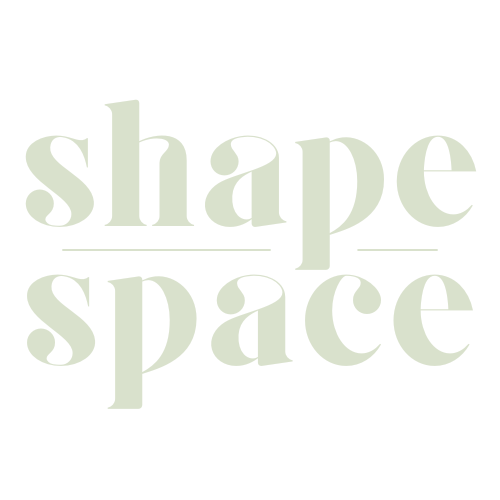Typography plays a crucial role in creating visually appealing and easily readable content, whether it’s for print or digital platforms. However, beginners in the field might encounter common typographic issues known as “widows” and “orphans,” which can negatively impact a document’s overall appearance and readability.
In this blog post, we’ll delve into the world of widows and orphans – what they are, why they matter, and how to effectively address them using various design tools and techniques.
Let us guide you through these essential aspects of typography to help elevate your designs from amateur to professional quality.
Key Takeaways
- Widows and orphans are stray words at the end or beginning of a paragraph in typography that can negatively impact readability and aesthetics.
- Addressing widows and orphans is crucial in achieving an aesthetically pleasing layout as well as optimizing user engagement in professional content creation.
- Solutions for eliminating widows and orphans include adjusting text frames, applying optical margin alignment, and utilizing tracking and kerning techniques to create well-formatted text with no lingering issues.
- Paying attention to details like eliminating widows and orphans demonstrates professionalism, which helps build trust between designers, clients, and audiences while creating comprehensive well-crafted designs every step along the way.
Understanding Widows And Orphans In Typography
Widows and orphans refer to stray words at the end or beginning of a paragraph in typography, respectively.
Definition Of A Widow
In the world of typography, a widow refers to a lone word or short group of words that appear at the bottom of a paragraph, column, or page. This isolated appearance can create an imbalance in the overall design and disrupt the flow of text for readers.
Widows are more than just an aesthetic concern; they can also contribute to formatting inconsistencies and negatively impact readability. In professional content creation such as marketing materials, brochures, and websites, addressing widows is crucial in presenting polished documents that resonate with consumers.
Definition Of An Orphan
In typography, an orphan refers to a single word or short line that appears at the beginning of a paragraph and is left alone at the bottom of a page or column.
The presence of orphans can disrupt the flow of text in your document, making it visually unappealing and harder to read for your audience. For example, imagine turning a page only to find one lonely word hanging at the top before moving on to the next paragraph – this creates an imbalance in white space distribution and may distract readers from fully engaging with your content.
Importance Of Addressing Widows And Orphans
In the world of professional design and content creation, it is essential to maintain an aesthetically pleasing layout that ensures optimal readability. Addressing widows and orphans in typography plays a crucial role in achieving this goal, as they can make text look unbalanced and messy.
One key aspect of addressing widows and orphans is their impact on a document’s readability. Consider a paragraph-ending line with only one word – this lone word leaves excessive white space before it, causing readers’ eyes to pause momentarily due to format-based discrepancies.
Similarly, orphan words at the beginning of a page create unsightly gaps that break reading flow across pages.
Taking care of these unwanted stray words demonstrates attention to detail – an essential quality in graphic design.
Thus, taking time learning how best practices in typography will inevitably increase success rates when trying new projects moving forward resulting comprehensive well-crafted designs every step along way
Solutions For Eliminating Widows And Orphans
To eliminate widows and orphans, you can adjust the text frame by expanding or contracting it to fit the paragraph, apply optical margin alignment, or use tracking and kerning to adjust the spacing between characters.
Adjusting Text Frame
When you have widows or orphans in your text, one effective solution is adjusting the text frame. Here’s how to do it:
- Select the Type tool.
- Click and drag to create a new text frame that extends beyond the problem area.
- Adjust the margins and padding of the new text frame using the Selection tool to ensure it fits with your design layout.
- Cut and paste the last line of text into the new frame, which should remove the orphan from the previous frame.
- Adjust any hyphenation settings or tweak font sizes as needed for consistency.
- For a widow, use manually adjust line spacing by adding extra space between lines in the paragraph before it.
- Re – evaluate your page layout to see if additional spacing could be added elsewhere without causing another issue like a river effect.
By extending your text frames and presenting an aesthetically pleasing layout, you can fix issues related to widows and orphans while also improving overall readability and flow of content creation with clean typography in your marketing materials or professional design work.
Applying Optical Margin Alignment
Optical Margin Alignment is a solution for eliminating widows and orphans in typography. This involves shifting small text elements outside the text frame to create a more balanced appearance. Here are some tips for applying Optical Margin Alignment:
- Use the Type tool to select the paragraphs you want to adjust.
- Open the Paragraph panel by going to Window > Type & Tables > Paragraph.
- Click on “Adobe Single – line Composer.”
- Check the box for “Optical Margin Alignment.”
- Adjust the settings for “Strength” and “Offset” until the alignment looks visually pleasing.
- Repeat these steps for each paragraph that needs adjustment.
By applying Optical Margin Alignment, you can create a more aesthetically pleasing layout and improve readability by eliminating widows and orphans in your typography.
Utilizing Tracking And Kerning
To further adjust the spacing between letters and words in a paragraph, designers can utilize tracking and kerning. Here are some tips to get started:
- Use the Type Tool and Selection Tool in InDesign to highlight specific text or an entire paragraph.
- Open the Character Panel to access tracking and kerning options.
- Tracking adjusts the space between characters throughout a selected text block, while kerning specifically adjusts the space between two characters.
- Be cautious when adjusting tracking too much, as it may compromise readability.
- Similarly, avoid using excessive kerning which could result in awkward gaps between letters.
- Instead of reducing tracking as a lazy solution to addressing widows and orphans, try adjusting leading or hyphenation settings first.
- Remember that manual adjustments may still be necessary on a case-by-case basis to eliminate any lingering issues with widows and orphans.
By utilizing these tracking and kerning techniques, designers can create well-formatted text with no widows or orphans to optimize readability and aesthetics within their design projects.
Conclusion
In conclusion, widows and orphans are common typography issues that can negatively impact the professional appearance of your design project.
It’s essential to understand the definition and importance of addressing these composition problems properly. Fortunately, there are solutions for eliminating them, such as adjusting text frames and utilizing tracking and kerning.
Additionally, adequate proofreading is crucial to ensure a balanced and aesthetically pleasing layout. With these tips in hand, you’ll be able to create beautiful designs that captivate your audience while avoiding errors associated with typography fragmentation.
FAQs:
1. What is an orphan in typography?
An orphan, in typography, refers to a single word or short line at the end of a paragraph that appears on its own on the following page or column.
2. What is a widow in typography?
In typography, a widow refers to a short line or part of a sentence at the end of a paragraph that is left alone as the first line of the next page or column.
3. How can I prevent orphans and widows in my text?
To avoid creating an orphan, it’s essential to ensure that paragraphs don’t end with just one word unless it’s necessary. Additionally, tweaking font size and leading spacing can help shift how lines break so that there are no abrupt endings causing widows and orphans.
4. Why should I care about avoiding orphans and widows in my typography?
Orphans and widows disrupt visual flow within text segments – they create unbalanced spaces between groups which reduce readability while making documents appear disjointed overall.When working hard crafting beautiful content – reducing distractions like these pays huge dividends down road by making sure readers stay engaged throughout process without being disruopted by glaring formatting issues demanding immediate attention from their eyesight.